Recording and Replaying system
CARLA includes now a recording and replaying API, that allows to record a simulation in a file and later replay that simulation. The file is written on the server side only, and it includes which actors are created or destroyed in the simulation, the state of the traffic lights and the position and orientation of all vehicles and pedestrians.
All data is written in a binary file on the server. We can use filenames with or without a path.
If we specify a filename without any of \, / or : characters, then it is considered to be
only a filename and will be saved on folder CarlaUE4/Saved. If we use any of the previous
characters then the filename will be considered as an absolute filename with path
(for example: /home/carla/recording01.log or c:\records\recording01.log).
As an estimate, a simulation with about 150 actors (50 traffic lights, 100 vehicles) for 1h of recording takes around 200 MB in size.
Recording
To start recording we only need to supply a file name:
client.start_recorder("recording01.log")
To stop the recording, we need to call:
client.stop_recorder()
Playback
At any point we can replay a simulation, specifying the filename:
client.replay_file("recording01.log")
The replayer replicates the actor and traffic light information of the recording each frame.
When replaying we have some other options that we can use, the full API call is:
client.replay_file("recording01.log", start, duration, camera)
- start: Time we want to start the simulation from.
- If the value is positive, it means the number of seconds starting from the beginning. E.g. a value of 10 will start the simulation at second 10.
- If the value is negative, it means the number of seconds starting from the end. E.g. a value of -10 will replay only the last 10 seconds of the simulation.
- duration: Amount of seconds we want to play. When the simulation reaches the end, then all actors remaining will have autopilot enabled automatically. The purpose of this parameter is to allow users to replay a piece of a simulation and then let all actors start driving in autopilot again.
- camera: Id of an actor where the camera will focus on and follow. To obtain the Ids of the actors, please read right below.
Please note that all vehicles at the end of the playback will be set in autopilot to let them continue driving by themselves, and all pedestrians will be stopped at their current place (we plan to set autopilot for pedestrians also, to walk at random places). This behaviour let's you for example replay a piece of simulation and test how they continue after some changes in the environment.
Playback time factor (speed)
We can specify the time factor (speed) for the replayer at any moment, using the following API call:
client.set_replayer_time_factor(2.0)
A value greater than 1.0 will play in fast motion, and a value below 1.0 will play in slow motion, being 1.0 the default value for normal playback. As a performance trick, with values over 2.0 the interpolation of positions is disabled.
E.g. With a time factor of 20x we can see traffic flow:

Pedestrians' animations will not be affected by this time factor and will remain at normal speed. Therefore, animations are not accurate yet.
This API call will not stop the replayer in course, it will just change the speed, so you can change that several times while the replayer is running.
Info about the recorded file
We can get details about a recorded simulation, using this API call:
client.show_recorder_file_info("recording01.log")
The output result should be similar to this one:
Version: 1
Map: Town05
Date: 02/21/19 10:46:20
Frame 1 at 0 seconds
Create 2190: spectator (0) at (-260, -200, 382.001)
Create 2191: traffic.traffic_light (3) at (4255, 10020, 0)
Create 2192: traffic.traffic_light (3) at (4025, 7860, 0)
Create 2193: traffic.traffic_light (3) at (1860, 7975, 0)
Create 2194: traffic.traffic_light (3) at (1915, 10170, 0)
...
Create 2258: traffic.speed_limit.90 (0) at (21651.7, -1347.59, 15)
Create 2259: traffic.speed_limit.90 (0) at (5357, 21457.1, 15)
Create 2260: traffic.speed_limit.90 (0) at (858, 18176.7, 15)
Frame 2 at 0.0254253 seconds
Create 2276: vehicle.mini.cooperst (1) at (4347.63, -8409.51, 120)
number_of_wheels = 4
object_type =
color = 255,241,0
role_name = autopilot
Frame 4 at 0.0758538 seconds
Create 2277: vehicle.diamondback.century (1) at (4017.26, 14489.8, 123.86)
number_of_wheels = 2
object_type =
color = 50,96,242
role_name = autopilot
Frame 6 at 0.122666 seconds
Create 2278: vehicle.seat.leon (1) at (3508.17, 7611.85, 120.002)
number_of_wheels = 4
object_type =
color = 237,237,237
role_name = autopilot
Frame 8 at 0.171718 seconds
Create 2279: vehicle.diamondback.century (1) at (3160, 3020.07, 120.002)
number_of_wheels = 2
object_type =
color = 50,96,242
role_name = autopilot
Frame 10 at 0.219568 seconds
Create 2280: vehicle.bmw.grandtourer (1) at (-5405.99, 3489.52, 125.545)
number_of_wheels = 4
object_type =
color = 0,0,0
role_name = autopilot
Frame 2350 at 60.2805 seconds
Destroy 2276
Frame 2351 at 60.3057 seconds
Destroy 2277
Frame 2352 at 60.3293 seconds
Destroy 2278
Frame 2353 at 60.3531 seconds
Destroy 2279
Frame 2354 at 60.3753 seconds
Destroy 2280
Frames: 2354
Duration: 60.3753 seconds
From the previous log, we can retrieve the information regarding the date and the map where the simulation was recorded. Each frame will display information about any event that could happen (create or destroy an actor, collisions). When creating actors, it outputs for each of them its corresponding Id together with some other additional information. This Id is the one we need to specify in the camera attribute when replaying if we want to follow that actor during the replay. At the end, we can see as well the total time of the recording and also the number of frames that were recorded.
Info about collisions
In simulations with a hero actor, the collisions are automatically saved, so we can query a recorded file to see if any hero actor had collisions with some other actor. Currently, the actor types we can use in the query are these:
- h = Hero
- v = Vehicle
- w = Walker
- t = Traffic light
- o = Other
- a = Any
The collision query needs to know the type of actors involved in the collision. If we do not want to specify it, we can specify a (any) for both. These are some examples:
- a a: Will show all collisions recorded
- v v: Will show all collisions between vehicles
- v t: Will show all collisions between a vehicle and a traffic light
- v w: Will show all collisions between a vehicle and a walker
- v o: Will show all collisions between a vehicle and other actor, like static meshes
- h w: Will show all collisions between a hero and a walker
Currently, only hero actors record the collisions. Therefore, we have considered that the first actor will be the hero always.
The API call for querying the collisions is:
client.show_recorder_collisions("recording01.log", "a", "a")
The output result should be similar to this one:
Version: 1
Map: Town05
Date: 02/19/19 15:36:08
Time Types Id Actor 1 Id Actor 2
16 v v 122 vehicle.yamaha.yzf 118 vehicle.dodge_charger.police
27 v o 122 vehicle.yamaha.yzf 0
Frames: 790
Duration: 46 seconds
We can see here that for each collision the time when happened, the type of the actors involved, and the id and description of each actor.
So, if we want to see what happened on that recording for the first collision where the hero actor was colliding with a vehicle, we could use this API call. So for example:
client.replay_file("col2.log", 13, 0, 122)
We have started the replayer just a bit before the time of the collision, so we can observe better how it happened. Also, if the duration is set to 0, the entire file will be replayed.
The output result is similar to this:
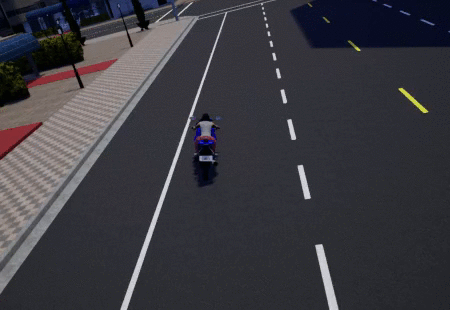
Info about blocked actors
There is another API function to get information about actors that have been blocked by an obstacle, not letting them follow their way. That could be helpful for finding incidences. The API call is:
client.show_recorder_actors_blocked("recording01.log", min_time, min_distance)
The input parameters are: * min_time: The minimum time that an actor needs to be stopped to be considered as blocked (in seconds, by default 30). * min_distance: The minimum distance to consider an actor to be stopped (in cm, by default 10).
Let's say we want to know which actor is stopped (moving less than 1 meter during 60 seconds), we could do the following:
client.show_recorder_actors_blocked("col3.log", 60, 100)
And this is the output format (sorted by duration):
Version: 1
Map: Town05
Date: 02/19/19 15:45:01
Time Id Actor Duration
36 173 vehicle.nissan.patrol 336
75 104 vehicle.dodge_charger.police 295
75 214 vehicle.chevrolet.impala 295
234 76 vehicle.nissan.micra 134
241 162 vehicle.audi.a2 128
302 143 vehicle.bmw.grandtourer 67
303 133 vehicle.nissan.micra 67
303 167 vehicle.audi.a2 66
302 80 vehicle.nissan.micra 67
Frames: 6985
Duration: 374 seconds
These lines tell us when an actor was stopped for at least the minimum time specified. For example, looking at the 6th line, the vehicle 143 was stopped for 67 seconds at time 302 seconds.
We could check what happened at that time by calling the next API command:
client.replay_file("col3.log", 302, 0, 143)

As we can observe, there is an obstacle that is actually blocking the actor (see red vehicle in the image). Looking at another actor using:
client.replay_file("col3.log", 75, 0, 104)

It is worth noting that it is the same incident but with another vehicle involved in it (i.e. the police car in this case).
The result is sorted by duration, so the actor that is blocked for more time comes first. By checking the vehicle with Id 173 at time 36 seconds, it is evident that it stopped for 336 seconds. To check the cause of it , it would be useful to check how it arrived to that situation by replaying a few seconds before the second 36:
client.replay_file("col3.log", 34, 0, 173)

And easily determine the responsible of that incident.
Sample Python scripts
Here you can find a list of sample scripts you could use:
- start_recording.py: This will start recording, and optionally you can spawn several actors and
define how much time you want to record.
-f: Filename to write-n: Vehicles to spawn (optional, 10 by default)-t: Duration of the recording (optional)
- start_replaying.py: This will start a replay of a file. We can define the starting time,
duration and also an actor to follow.
-f: Filename-s: Starting time (optional, by default from start)-d: Duration (optional, by default all)-c: Actor to follow (id) (optional)
- show_recorder_file_info.py: This will show all the information recorded in file.
It has two modes of detail, by default it only shows the frames where some event is recorded,
the second is showing info about all frames (all positions and trafficlight states).
-f: Filename-a: Flag to show all details (optional)
- show_recorder_collisions.py: This will show all the collisions hapenned while recording
(currently only involved by hero actors).
-f: Filename-t: Two letters definning the types of the actors involved, for example: -t aah= Herov= Vehiclew= Walkert= Traffic lighto= Othera= Any
- show_recorder_actors_blocked.py: This will show all the actors that are blocked or stopped
in the recorder. We can define the time that an actor has not been moving and travelled distance
by the actor thresholds to determine if a vehicle is considered as blocked or not.
-f: Filename-t: Minimum seconds stopped to be considered as blocked (optional)-d: Minimum distance to be considered stopped (optional)